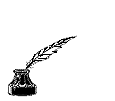Keyboard
The keyboard is the main text input device of the
computer. The design has not changed all that much from the typewriter that
it was developed from. The major change in the keyboard was the addition
of keys that are necessary for operating the computer: function keys, number
pad, arrow keys, navigational keys, etc.
Most keyboards are arranged in the QWERTY style (named
for the first six letters in the arrangement). This style was developed
by C. L. Sholes, the inventor of the typewriter, to help to reduce the keys
and their typebars (bars which struck the paper with the letter keyed) from
sticking together and jamming up the typewriter. The reduction of jammed
keys allowed typists to type more quickly and efficiently.

Frequent use of the keyboard, specificially when coupled
with improper posture and hand positions, can cause hand-muscles to become
strained and sore. Continual strain can lead to such things as Corporal
Tunnel Syndrome and RSI (Repetitive Strain Injury). To reduce this stress,
the Ergonomic Keyboard was developed. It separates the hand by splitting
the keyboard down the middle and arching the layout. This allows for a change
of hand positions that lessons the muscular strain of constant typing.
Ergonomic Keyboard